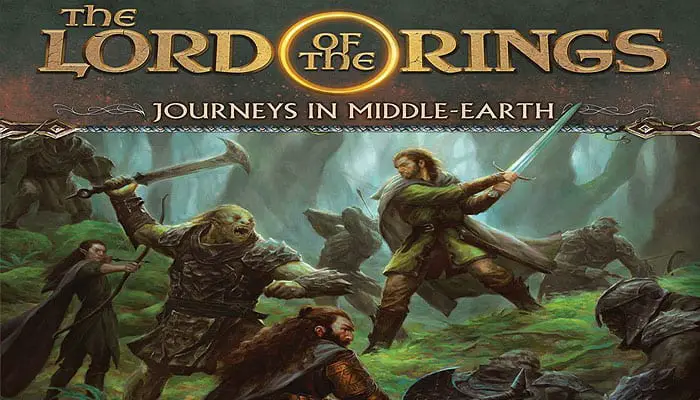
The Lord of the Rings: Journeys in Middle-earth is a cooperative game for one to five players. During a game, a group of heroes embarks on perilous adventures, working together to explore and survive the vast and epic fantasy world of J.R.R. Tolkien's The Lord of the Rings.
Throughout their journeys, heroes battle powerful foes, discover lost treasures, uncover forgotten lore, and customize their skills according to their role within their Fellowship.
As darkness is rising, unifying evil, shadow, and corruption, it is the time for the heroes to take a stand and begin their journey in Middle-earth.
Each game of The Lord of the Rings: Journeys in Middle-earth is one adventure of a greater campaign. During each adventure, the heroes attempt to complete a series of objectives before they are overwhelmed by the evils of Middle-earth.
No matter the outcome of a particular adventure, the heroes and the campaign progress. Eventually, after completing a series of adventures, the campaign will reach a climatic conclusion that ends in success or failure for the entire party of heroes.
Components
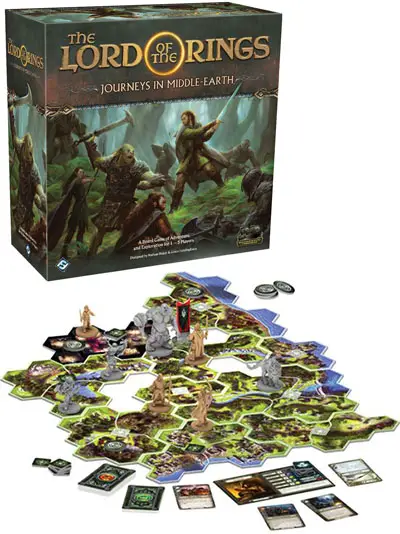
- 22 Journey Map Tiles
- 2 Battle Map Tiles
- 31 Plastic Figures
- 83 Item Cards
- 15 Boon Cards
- 28 Fear Cards
- 28 Damage Cards
- 10 Terrain Cards
- 30 Basic Skill Cards
- 30 Hero Skill Cards
- 72 Role Skill Cards
- 20 Weakness Skill Cards
- 21 Title Skill Cards
- 6 Hero Cards
- 3 Pit/Mist Terrain Tokens
- 4 Barrels/Table Terrain Tokens
- 4 Fire Pit/Statue Terrain Tokens
- 10 Stream/Wall Terrain Tokens
- 9 Bush/Boulder Terrain Tokens
- 12 Enemy Banners and Plastic Stands
- 20 Search/Threat Tokens
- 30 Inspiration/ Exploration Tokens
- 8 Person Tokens
- 5 Darkness Tokens
- 1 Rules Reference
The App

To play The Lord of the Rings: Journeys in Middle- earth, one player must download the free Journeys in Middle-earth app on a compatible device.
The app determines the challenges and content that the heroes encounter during the game, from tile and token placement to enemy behavior. The
app also allows the heroes to save their campaign, allowing them to complete it over the course of several gaming sessions. To download the app, search for Journeys in Middle-earth on the Amazon Appstore, Apple iOS App Store, Google Play, or Steam.
First Campaign Setup
To set up their first campaign of Journeys in Middle-earth, players follow the steps presented in this section.
-
Select Campaign and Difficulty: Select the "New Game" button on the app's title screen. Then, the app will guide the players through a series of screens for selecting a campaign, a difficulty, and a save slot. It is recommended that players select the "Bones of Arnor" campaign and "Normal" difficulty.
-
Create Party and Select Heroes: Each player selects a hero in the app, takes their hero's corresponding figure and hero card, and places them in their play area. These heroes will be used for the duration of the campaign, which spans several adventures.
If playing single-player, the player chooses two heroes and controls both of them.

Beravor's Startinn Items, Figure, and Hero Card
-
Gather Starting Items: The app assigns starting items for each hero. Each player finds the item cards that match the name and tier displayed in the app and places them near their hero card. Players may select different starting items in the app if they wish.
-
Create Damage, Fear, and Weakness Decks: Shuffle the damage cards, fear cards, and weakness skill cards (only weakness skill cards, not other skill cards) into separate decks and place them in the center of the play area where all players can reach them.

Damage, Fear, and Weakness Decks
-
Create Supply: Separate the exploration/inspiration, search/ threat, person, and enemy banner tokens as well as the three types of boon cards into separate piles to create the supply. Set aside all map tiles and enemy figures; some of them will be used during the adventure. Return the battle map tiles and terrain tokens to the box-they are not used in the first adventure.

Tokens in Supply
-
Begin Campaign: The players input a group name, and then select "Begin" in the app and watch the short cutscene that introduces the story and the heroes' quest.
-
Choose Role: Each player selects a role in the app-this is the role their hero takes for the first adventure. A player can choose any role from the menu, but the recommended starting role for each hero is as follows:
- Aragorn: Captain
- Beravor: Pathfinder
- Bilbo: Burglar
- Elena: Musician
- Gimli: Guardian
- Legolas: Hunter
Roles
A hero's role during an adventure determines some of that hero's capabilities. Each role has a general purpose:
- Burglar: Evades enemies and is self-sufficient
- Captain: Helps the party prepare for any situation
- Guardian: Protects others and has strong defenses
- Hunter: Attacks for heavy damage Musician: Inspires others to succeed at their tasks
- Pathfinder: Helps the party move quickly
Role selection is not permanent-heroes can change roles between adventures.
-
Gather Skill Cards: Each hero gathers the following 15 skill cards:
one copy of each skill card numbered 1-6 that has the word "Basic" on the bottom of the card
the skill cards numbered 1-5 that have the name of their hero on the bottom of the card
the skill cards numbered 1-3 that have their role on the bottom of the card (the text boxes on these cards are colored green to help players quickly identify them)
one weakness card from the top of the weakness deck

If Beravor chooses the Pathfinder role, her skill deck
consists of Basic 1-6, Beravor 1-5, Pathfinder 1-3,
and one random weakness.
-
Prepare Role Card and Create Skill Decks: Each hero finds the starting skill card for their role. Each starting skill card has the number "1" after the role name at the bottom of the card and has stars next to the card name.
Each hero prepares their starting skill card by placing it faceup below their hero card. Then, each player shuffles their remaining 14 cards together to create their skill deck and places it facedown in their play area.

If Beravor is a Pathfinder, she places "Trailblazer" below her hero card.
-
Place Starting Tiles and Tokens: Select "Embark" in the app and follow the app's instructions, placing map tiles and tokens in the play area as shown in the app to create the game map.
A unique alphanumeric code is printed on each map tile to make it easy both to find the tiles and to orient them when placing them.
Be sure to leave extra room for additional map tiles to be placed during the game-the app displays fog next to the starting map tiles to indicate roughly where map tiles will be added later.
After following all instructions in the app, the players begin their adventure.

Code on Map Tile
Game Play
A game of Journeys in Middle-earth is played over a series of rounds. Each round has three phases that players resolve in the following order:
- Action Phase: During this phase, the heroes move around the map, interact with the world, and attack enemies.
- Shadow Phase: During this phase, the enemies move and attack heroes, and other dark threats grow stronger.
- Rally Phase: During this phase, the heroes prepare for the next round.
After resolving each phase, a new round begins with the action phase. Players continue to resolve game rounds in this manner until the adventure ends.
I. Action Phase
During the action phase, each hero takes a turn by performing actions to search, fight, and journey through the lands of Middle-earth. The heroes take turns in the order of their choice, and this order can change from round to round.
During a hero's turn, they can perform two actions, which may be the same action twice. The actions are:
- Travel
- Attack
- Interact

After all heroes have taken a turn, they select the hourglass button in the lower-right corner of the app screen to proceed to the shadow phase.
Travel Action
The travel action allows a hero to move around the game map. The game map is composed of map tiles, each of which is divided into one or more spaces. A space is an area of the board enclosed by gray borders. Spaces that share a gray border are adjacent to each other.
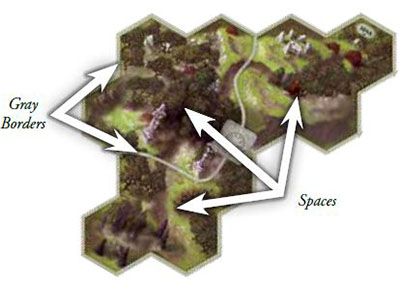
When a hero performs a travel action, they can move twice. Each time a hero moves, they move to an adjacent space.
 Legolas moves two spaces to the left. |
A hero can interrupt their two moves to perform the second action of their turn. For example, a hero can move one space, perform their second action, and then move one additional space.
Exploration
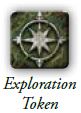
Each journey map tile has a square box where an exploration token may be placed, as indicated by the app. A map tile that has an exploration token on it is unexplored. When a hero moves into any space on an unexplored tile, they must immediately explore the tile.
To explore a tile, the hero selects the appropriate exploration token in the app and then selects the "Confirm" button. The app instructs the hero to discard the exploration token and gain one inspiration. To do this, the hero can simply flip the exploration token and place it on their hero card. Inspiration is described later.
Exploring a tile is not a separate action; it is simply the result of a hero moving onto a tile that has an exploration token.

Legolas moved into an unexplored tile, so he must explore it.
He discards the exploration token and gains one inspiration, which he places on his hero card.
Attack Action
The attack action allows heroes to attack an enemy group, attempting to remove it from the map. An enemy group is one or more plastic figures of the same type that move and attack together. Each enemy group has a corresponding portrait in the app:
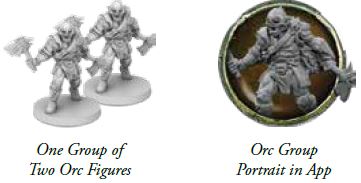
To perform an attack, the hero chooses an item to attack with. The item must have a stat icon in the upper-left corner of the card:
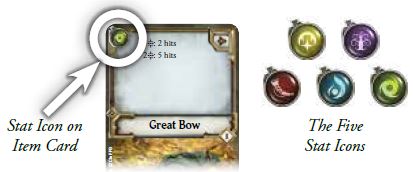
The hero also must choose one enemy group that is in range. If an enemy group is in the same space as the hero, that enemy group is in range. Enemy groups in spaces adjacent to the hero are also in range if the hero is attacking with an item card that has the ranged ( ) icon in the upper-right corner.
) icon in the upper-right corner.
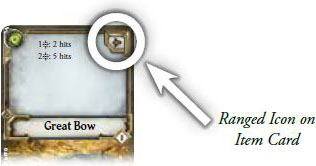
After the hero chooses an item and enemy group, they resolve an attack test against that enemy group.
Interact Action
The interact action allows heroes to encounter points of interest on the map, which are indicated by search, person, and threat tokens. Interacting with these tokens is how heroes progress the adventure, discover items, gain experience, and neutralize threats.

If a hero is in the same space as one of these tokens, that hero can perform an interact action by selecting the token in the app and then selecting the button with the action ( ) icon. When performing an interact action, the app provides the hero with instructions to follow. Then, the hero continues their turn.
) icon. When performing an interact action, the app provides the hero with instructions to follow. Then, the hero continues their turn.
 A hero can perform an interact action to search this search token. |
Inspecting Tokens in the app
Players can inspect tokens in the app at any time by selecting them and reading their text, which usually describes what the token represents.
Inspecting is not an action, and the player can select the "Cancel" button to close the token's description.
However, if a player selects the button preceded by the
icon, they are performing an interact action and must meet the requirements for doing so. Similarly, while inspecting an exploration token, they should not select the "Confirm" button unless their hero is exploring that token.
Adding Map Tiles
The app instructs players to place new map tiles when certain conditions are met-these conditions include exploring and interacting with tokens, defeating enemies, etc.
When the app instructs the players to place a tile, it highlights the alphanumeric code on that tile. The players should use this highlight to help orient the tile with the rest of the map.
II. Shadow Phase
The shadow phase is evil's opportunity to strike back and hinder the heroes' progress. To resolve the shadow phase, the app guides the heroes through the following steps:
- enemy activation
- darkness
- hreat.
After the shadow phase, the heroes proceed to the rally phase.
Enemy Activation Step
During the enemy activation step, each enemy group attempts to move and attack. The app provides an enemy group with a target to move toward and attack:
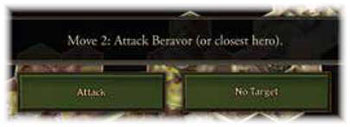

First, the enemy group moves up to the indicated number of spaces toward the targeted hero, taking the shortest path of spaces possible. The enemy group stops when it is in range of that hero. The enemy is in range if it is in the hero's space or if it is in an adjacent space and has the ranged ( ) icon on its enemy portrait.
) icon on its enemy portrait.
If the enemy group cannot get in range of its target but it can get in range of another hero, that closer hero becomes the new target. If multiple heroes satisfy this condition, the heroes choose which one becomes the new target.
If the enemy can get in range of a target, the "Attack" button is selected and the app displays the amount of damage ( ) and fear (
) and fear ( ) that the hero might suffer.
) that the hero might suffer.
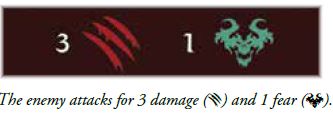
If the enemy group cannot get in range of any target, it ignores the entire instruction and the "No Target" button is selected. This provides the enemy with a new instruction, which usually moves the enemy closer to a hero.

The Orc group is instructed "Move 1: Attack Legolas (or closest hero). "
It cannot reach Legolas' space to attack him; instead, it moves toward and attacks Gimli.
Darkness Step
During the darkness step, darkness strikes fear into the hearts and minds of the heroes. Because darkness is not always present during an adventure, the heroes only resolve this step when the app instructs them to do so.
A hero is in darkness if any of the following three conditions apply:
-
They are in a space with a printed darkness icon.

-
They are in a space with a darkness token.
-
The app states that they are in darkness.
To resolve the darkness step, each hero in darkness suffers an amount of fear indicated by the app. Suffering fear is described on page 12.

Both Gimli and Legolas suffer the amount of fear indicated by the app during the darkness phase because they are in spaces with a printed darkness icon.
Threat Step
As time passes for the heroes, the threats of Middle-earth draw closer and become more dangerous. During the threat step, threat increases and threat events may occur.
Threat is represented by a threat bar at the top of the app screen, which fills as threat increases. When threat increases to a threshold, a threat event is activated in the app and heroes resolve it by following its instructions.
Each threshold has a number that indicates the amount of threat required for it to activate. If the threat bar ever fills completely, the game ends and the heroes fail the adventure.

As the threat bar fills, the heroes will be subject to ever greater dangers.
Threat increases during each threat step by the following amounts:
- two for each hero playing
- one for each threat token on the map
- one for each unexplored tile
Additionally, some effects can cause threat to increase during other game phases. The app always calculates and increases threat automatically. At any time, a hero can select a threshold in the app to view a brief description of its event.
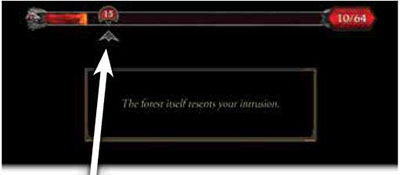
This threshold activates during the threat step if threat is 15 or higher.
III. Rally Phase
After the shadow phase, the app instructs the heroes to plan for the next round.
First, each hero resets their skill deck by shuffling their discard pile into their deck. Then, the app instructs the heroes to "Scout 2". A hero does this by revealing the top two cards of their skill deck. Then, the hero may prepare one of them by placing it below their hero card. If a card is prepared, the abilities on that card are available to be used.

When Elena prepares Elven Light, she places it below her hero card.
A hero can only have four skill cards prepared at a time, so it is important that their prepared cards are separated from any other cards they have in their play area. If a hero ever has more than four prepared cards, they must discard cards until only four prepared cards remain.
After choosing whether or not to prepare a card, each hero places their cards that were not prepared on the top or bottom of their deck in any order.
By placing useless cards, like weaknesses, on the bottom of their deck and useful cards, such as cards that have the  (success) icon in the upper-left corner, on the top of their deck, a hero can help ensure that their upcoming actions have positive outcomes.
(success) icon in the upper-left corner, on the top of their deck, a hero can help ensure that their upcoming actions have positive outcomes.
After scouting, the heroes select the "Continue" button and proceed to a new round, starting with the action phase.
Completing an Adventure
The party of heroes wins or loses an adventure together. Winning an adventure provides the heroes with greater rewards; however, whether they win or lose, all of the heroes proceed to the next adventure of the campaign.
After completing their first adventure, players should read the "Campaign Rules" section in the Rules Reference-these rules describe how heroes can upgrade their items and purchase new skills before the next adventure begins.
Objectives
Each adventure provides the heroes with a series of objectives. During an adventure, the heroes' current objective is displayed beneath the threat bar. After the heroes complete one objective, the app provides the heroes with a new objective automatically.
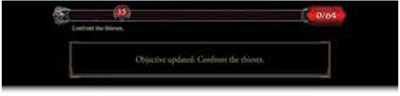
If the heroes complete the final objective before the threat bar is full, they win the adventure. If a hero is defeated, the remaining heroes continue playing; however, if they do not complete the final objective by the start of the next shadow phase, they lose the adventure.
Tests
Tests are the primary way that heroes interact with the world and attack enemies. Heroes regularly perform tests when they are exploring, encountering threats, attacking enemies, and interacting with the people of Middle-earth.
Each test requires a hero to use one of their stats, which are listed on their hero card: agility ( ), might (
), might ( ), spirit (
), spirit ( ), wisdom (
), wisdom ( ), or wit (
), or wit ( ). To perform a test, a hero reveals cards from the top of their skill deck. The number of cards they reveal is equal to the value of the stat being tested.
). To perform a test, a hero reveals cards from the top of their skill deck. The number of cards they reveal is equal to the value of the stat being tested.
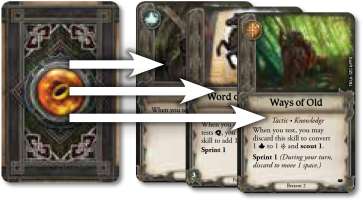
Beravor's might ( ) is "3". When she performs a
) is "3". When she performs a  test, she reveals three cards from her deck.
test, she reveals three cards from her deck.
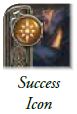
After revealing cards, the hero determines the number of successes ( ) they have. Each success (
) they have. Each success ( ) icon on the upper-left corner of revealed cards provides one success. The text on the revealed cards is ignored-it has no effect during tests.
) icon on the upper-left corner of revealed cards provides one success. The text on the revealed cards is ignored-it has no effect during tests.
The hero uses successes differently depending on the test:
-
Some tests require the hero to input the number of successes into the app by selecting the "+" button. Then, the app provides the outcome of the test. The successes for some of these tests are cumulative; the heroes can perform the test multiple times, and the app tracks the total number of successes.

If a hero has two successes, they select the "+" twice.
-
Some tests provide a number that indicates how many successes are required to pass (e.g., "Test
 1"). If the hero has successes equal to or greater than the required number, they pass the test. Otherwise, they fail the test. In either situation, the app provides the hero with further instructions.
1"). If the hero has successes equal to or greater than the required number, they pass the test. Otherwise, they fail the test. In either situation, the app provides the hero with further instructions. -
Successes are used in different ways when attacking enemies and when negating damage and fear.
After completing the test, the hero places all the cards they revealed during the test into their skill deck discard pile.
Fate and Inspiration
During a test, a hero's revealed cards may contain fate ( ) icons. Fate icons have no inherent effect; however, the hero can spend inspiration tokens to convert fate icons to success (
) icons. Fate icons have no inherent effect; however, the hero can spend inspiration tokens to convert fate icons to success ( ) icons.
) icons.
Each inspiration spent converts a single fate icon. To spend an inspiration, the hero takes an inspiration from their hero card and returns it to the supply.
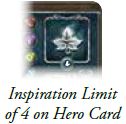
When a hero gains inspiration, they take an inspiration token from the supply and place it on their hero card.
The hero cannot have more inspiration tokens than the inspiration limit indicated on their hero card.
Test Example
Bilbo performs an interact action on a search token in his space. He is prompted to test agility (
) with a goal of two successes.
Bilbo's agility is "3", so he reveals three cards from the top of his skill deck. The revealed cards have a total of one success (
) icon and two fate (
) icons.
Bilbo wants to pass the test, so he spends an inspiration token to convert one
to
. Now he has two
, enough to pass the test.
Bilbo selects "Pass" and resolves the instructions that appear. Then, he discards the cards he drew for the test to his skill deck discard pile.
Attack Tests
Attack tests are performed during a hero's attack after the hero chooses an enemy group to attack and an item to attack with. To perform an attack test, the hero chooses one of the stats listed in the upper-left corner of the item card they are attacking with and tests that stat.
Then, the hero spends successes ( ) to resolve one or more of that item's abilities. Each ability indicates how many successes must be spent to resolve it, and each ability can be resolved only once per attack.
) to resolve one or more of that item's abilities. Each ability indicates how many successes must be spent to resolve it, and each ability can be resolved only once per attack.
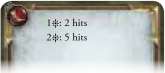
A hero using "Sword" tests  . One
. One  can be spent to apply two hits, and two
can be spent to apply two hits, and two  applies five hits.
applies five hits.

Most item abilities add hits to enemies. To add hits, the hero selects the enemy's portrait to display the enemy menu and then the attack tab to display the attack pane of the menu. Then, the hero selects the "+" button in the attack pane to input each hit.
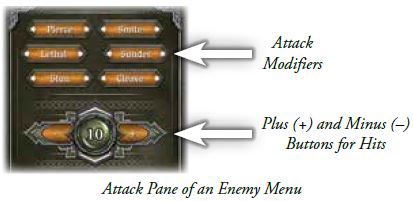
In addition to applying hits, abilities may provide heroes with attack modifiers, such as "pierce", which allows a hero to bypass an enemy's armor. If an ability has a modifier, the hero selects the matching modifier in the app. The app calculates the effect of each modifier automatically; each modifier is described in the Quick Reference on the back page of this book.
The enemy menu displays a health value for each figure in the enemy group as well as each figure's armor or sorcery value. If an enemy has armor or sorcery, hits reduce those values first. If an enemy does not have armor or sorcery, hits reduce the enemy's health.
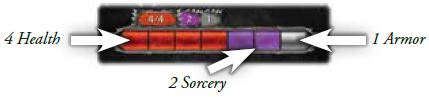
After inputting all hits and modifiers, the hero selects the "Apply" button to apply the hits to the enemies (even if the hero had no hits). If an enemy's health is reduced to zero, that enemy is defeated and the app instructs the heroes to remove the enemy's figure from the board.

If an enemy is not defeated, it regains all of its armor and sorcery, and it may be prompted to counterattack. The enemy group can attack if it is in the hero's space or in an adjacent space and has the ranged ($r.jpg) icon on its portrait. If the enemy can attack, the hero selects the "Yes" button and resolves an attack.
Attack Test Example
Aragorn attacks a group of Wights in his space with his Fate- Bender. Fate-Bender tests either might (
) or wisdom (@w.jpg); Aragorn's wisdom is higher, so he chooses wisdom.
Aragorn's wisdom is "4", so tn e reveals four cards from his deck. The cards he reveals have two successes (
) and two fate (
).
Aragorn spends two
to resolve Fate-Bender's third effect, inputting five hits into the app.
Aragorn spends an inspiration to convert one
to
. He spends that
on Fate-Bender's first effect, adding two more hits and selecting "Smite". Then, he selects "Apply".
The app applies seven hits directly to the Wights' health (smite ignores their sorcery). One Wight is defeated, so Aragorn removes a Wight from his space and gains an inspiration token. Then, he discards the cards he revealed to his discard pile.
•
The Wight group is prompted to attack. Since it is in range of Aragorn, he selects "Yes" and resolves an enemy attack.
Damage and Fear
Middle-earth is rife with dangerous enemies and other threats that imperil the intrepid heroes. As a result of these threats, the heroes may suffer damage ( ) and fear (
) and fear ( ). If a hero suffers too much damage or fear, they are on the verge of being defeated and must perform a last- stand test to determine if they succumb to the threats of Middle-earth or rally and continue their adventure.
). If a hero suffers too much damage or fear, they are on the verge of being defeated and must perform a last- stand test to determine if they succumb to the threats of Middle-earth or rally and continue their adventure.
When a hero suffers a damage or fear, they reveal a damage or fear card from the appropriate deck and place it faceup in their play area. Then, they resolve the card's effect. Many of these cards instruct the hero to flip the card facedown or discard it.
If a hero is instructed to keep the card faceup, it has a persistent effect that continues to apply to that hero. If a hero suffers multiple damage or fear at the same time, they reveal each card one at a time, resolving the card completely before revealing another card.
Occasionally, a hero is specifically instructed to suffer facedown damage or fear. When this occurs, the hero places that damage or fear facedown next to their hero card without reading the card's text.
Negating Damage and Fear
A hero may be granted a chance to negate damage or fear before they suffer it. When this occurs, the hero is presented with a stat to test (e.g., "Each hero in darkness suffers 2 fear;  negates").. Before suffering the damage or fear, the hero may test the indicated stat, and each success (
negates").. Before suffering the damage or fear, the hero may test the indicated stat, and each success ( ) icon produced during that test prevents one damage or fear.
) icon produced during that test prevents one damage or fear.
Last Stands
Through their trials and ordeals, the heroes may be brought to the limits of what their bodies and spirits can endure. Each hero has damage and fear limits on their hero card:
 Damage and Fear Limits
Damage and Fear Limits
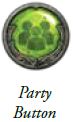
After a hero has suffered damage or fear, if they have a number of damage (faceup or facedown) equal to or greater than their damage limit or a number of fear (faceup or facedown) equal to or greater than their fear limit, that hero must perform a last stand.
To perform a last stand, the hero selects the party button in the lower-left corner of the app.
Then, they select the hero's portrait and the limit (damage or fear) that was reached. Then, they follow the app's instructions.
If a hero reaches both of their limits, they perform two last stands in the order of their choice.
A last stand includes a test-if the hero fails the test, they are defeated. The hero is removed from the board and the party loses the adventure in the next shadow phase unless they complete the final objective. If the hero passes the test, they follow the instructions provided by the app.
Suffering Damage Example
A group of Goblins attacks Elena for three damage (
) and one fear (
). For this attack, a might (
) test negates damage and fear.
Elena's might is "2", so she reveals two cards from her deck. She has two successes (
), so she can prevent a total of two damage or fear. She chooses to prevent one damage and one fear, so only two damage remains.
The first damage card she reveals is "Feeble", which instructs her to suffer a facedown fear card and flip "Feeble" facedown.
The second damage card Elena reveals is "Entangled". "Entangled" instructs Elena to keep the card faceup. It will continue to impede her movement during this adventure until she is able to discard it or flip it facedown.
Continue Reading














