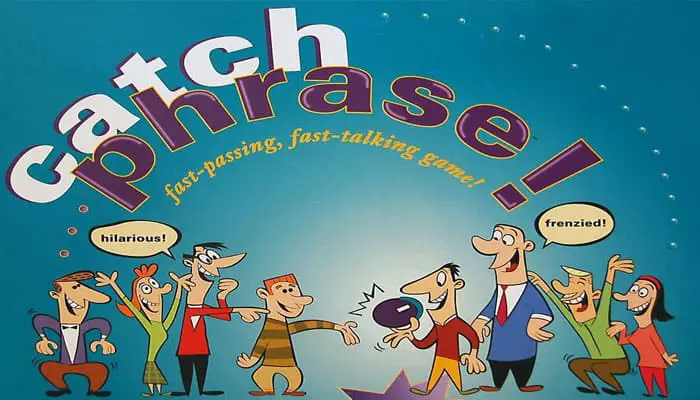

Components
- Game Unit
- Instructions
Object of the Game
Grab It! Guess It! Pass It!
Be the first team to reach 7 points. To gain points, make sure someone from your team isn't caught holding the Catch Phrase game unit when the timer runs out.
Game Unit
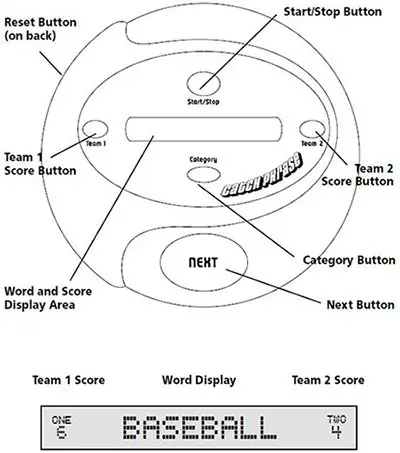
Setup
-
Wake the game by pressing the Start/Stop button.
-
Check the display area to make sure the team scores are both set at 0.
If they are not, press and hold both the Team 1 Score and Team 2 Score buttons at the same time to clear the scores.
-
Choose a category by pressing the Category button repeatedly to scroll through the various options. You can select from any of the following 7 categories:
- Entertainment
- Food
- Places
- Sports & Games
- Sci-Tech,
- The World,
- Everything
The default category (and the word displayed on screen when the game is awakened) is "Everything", which includes, well, everything!
Game Play
Choosing Teams
-
Have everyone divide up into two teams. It's best to alternate players in a circle so each player is next to a member of the other team. Each player needs to be able to pass the Catch Phrase game unit to a member of the other team as quickly as possible.
-
Pick a team to start (that will be Team 1) and a player on that team to go first. Give the Catch Phrase game unit to that player.
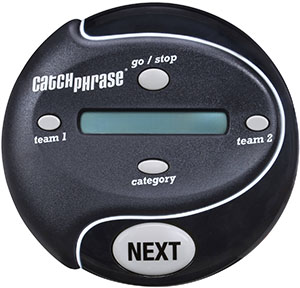
Game Turn
Each game consists of several rounds of play. To begin a round, press the Start/Stop button to start the timer. A word from the chosen category will appear on the screen.
You can press the Next button to show the new word. Now you need to get your team to guess that word by giving them clues. Here's how.
You can make any physical gesture and give almost any verbal clue to get your team to say the word. But you CANNOT:
Say a word that RHYMES with the word;
Give the FIRST LETTER of the word;
SAY A PART OF THE WORD in the clue (i.e. "shoe" for "shoe horn").
If the other team catches you committing any of these no-no's you must press the Stop/Start button to shut the timer off. The other team automatically gets one point for that round. (See "How to Score Points").
As soon as your team has guessed the word, hand the game unit to a member of the other team. Play continues with the new team pressing the Next button to reveal the next word. The round ends when the buzzer sounds and the timer runs out.
Scoring
How to Score Points
When the buzzer sounds, time is up. The team NOT holding the game unit gets 1 point. That team also has one turn to guess the word that the losing team did not get.
If they guess correctly, they get 1 BONUS point (scoring a total of 2 points for the round).
How to Enter Points
You must wait until the timer has run out, or is stopped, before you can enter points.
The losing team (the team left holding the game unit when the round ended) awards 1 point to the winning team by pressing either the Team 1 Score or Team 2 Score button once.
If the winning team guesses the word, they score the BONUS point by pressing the Team 1 Score or Team 2 Score button one more time.
Note: If you accidentally enter more points than you should have, press and hold both the Team 1 Score and Team 2 Score buttons to clear the score, and following the scoring procedure, re-enter the correct scores. You can then resume the game where you left off.

Starting a New Round
After you have scored the points for the round just played, the team holding the Catch Phrase game unit begins the next round by pressing the button.
End of the Game
The first team to reach 7 points wins. The game will play a snappy little tune and display the winning team when the final point is assigned!
If you want to continue to play, press and hold the Start/Stop button and the scores will reset to 0.
Other Things to Know
The scores are displayed on screen at all times.
To clear the team scores when the timer is not running press and hold both the Team 1 Score and Team 2 Score buttons at the same time until the scores erase.
The game will go to sleep after 5 minutes of not being used. To wake the game up, just press Start/Stop. This will show the current word.
The category can only be changed when the Timer is NOT running. This is to ensure that the word on screen during game play is from the category the players intended to play.
Continue Reading


